How to Access Xfinity Stream: A Detailed Guide


Intro
Navigating the world of streaming can be overwhelming, especially with multiple services available. Xfinity Stream stands out as a versatile solution for accessing a vast array of content. This guide aims to provide a clear roadmap for users, whether seasoned tech enthusiasts or casual viewers, on how to efficiently access and make the most of Xfinity Stream.
Understanding Xfinity Stream's Relevance
With the evolution of digital consumption, Xfinity Stream integrates high-tech solutions to enhance user experience. Leveraging the latest devices and formats, Xfinity Stream offers a unified viewing platform supported by a stable broadband connection. This makes it essential for anyone invested in quality entertainment, whether through network television or online platforms.
Key Topics Covered
In this guide, we will address several important aspects:
- Prerequisites: Understanding what is needed to access Xfinity Stream.
- Installation Steps: A straightforward walkthrough for getting started.
- Features Available: Exploring the diverse content and services offered.
- Troubleshooting: Solutions for common issues users may encounter.
- Support Options: Where to find help if needed.
By offering this comprehensive insight, we hope to empower users to engage with Xfinity Stream seamlessly, unlocking the full potential of their subscription.
Understanding Xfinity Stream
Understanding Xfinity Stream is critical for users who want to maximize their streaming experience. This section provides foundational knowledge of Xfinity Stream, clarifying what it is and highlighting its essential features. Knowing these elements sets the stage for effectively installing and using the service. As streaming becomes an integral part of entertainment, understanding the nuances of platforms like Xfinity Stream can significantly enhance media consumption.
What is Xfinity Stream?
Xfinity Stream is a streaming service offered by Comcast that allows subscribers to access live and on-demand television content. This service integrates traditional cable features with modern on-the-go accessibility. It provides a vast selection of channels, movies, and shows through various devices such as smartphones, tablets, and computers. Users can enjoy content at home or while traveling, making it a versatile choice for many viewers.
Key Features of Xfinity Stream
Xfinity Stream comes equipped with several key features that cater to different viewing preferences. Each of these features contributes in various ways to the overall streaming experience. Below are distinctive highlights of the service, along with their implications for users.
Live TV Streaming
Live TV streaming is one of the standout features of Xfinity Stream. This functionality allows users to watch current broadcasts in real-time. With this capability, users can tune into their favorite shows as they air, making it a popular choice for live events, such as sports and news.
A key characteristic of live TV streaming is its immediacy, allowing viewers to stay updated with non-delayed content. However, one must consider the potential challenges, such as reliance on a stable internet connection, which can affect the viewing experience if interrupted.
On-Demand Content
On-demand content caters to the need for flexibility in viewing. Users can access a library of movies and shows at their convenience, free from the constraints of a broadcast schedule. This feature is particularly beneficial as it allows viewers to watch past episodes or films that suit their timing.
A highlight of on-demand content is its extensive offerings, ensuring that there is something for everyone. Yet, the vastness of the content library might prove overwhelming for some users, often requiring a specific search approach to find desired titles quickly.
Cloud DVR Functionality
Cloud DVR functionality enhances the Xfinity Stream experience by enabling users to record live TV. This feature allows subscribers to save shows and watch them later, thus creating a more personalized viewing schedule.
A significant advantage of cloud DVR is storage capacity, which often exceeds traditional DVR devices. However, it is essential to note that there can be limitations on the duration of saved content, affecting long-term access to certain recordings.
"Understanding the key features of Xfinity Stream is essential for optimizing your viewing experience and ensuring you take full advantage of the available content."
In summary, a clear understanding of what Xfinity Stream is, along with its pivotal features like live TV streaming, on-demand content, and cloud DVR functionality, is vital. This knowledge enables users to make informed decisions, tailoring their entertainment experiences to individual preferences.
System Requirements
Having a clear understanding of the system requirements for Xfinity Stream is crucial for a seamless viewing experience. This section outlines the essential compatibility needs and internet specifications to ensure users can access and enjoy the service without interruptions or complications.
Device Compatibility
Mobile Devices
Mobile devices are a popular way to access Xfinity Stream. Smartphones and tablets running iOS or Android can download the Xfinity Stream app from their respective app stores. One of the key characteristics of mobile devices is portability. Users can watch their favorite shows and movies anywhere, as long as they have a stable internet connection. However, a disadvantage could be a smaller screen size, which may not provide the same viewing experience compared to larger displays.
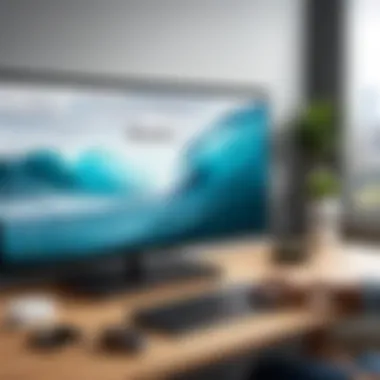

Smart TVs
Smart TVs offer another method to access Xfinity Stream. These televisions come equipped with internet connectivity and many have built-in apps, including Xfinity Stream. The primary advantage of using a Smart TV is the larger screen size, which enhances the viewing experience. Furthermore, Smart TVs usually support streaming in higher resolutions, providing crisp and clear visuals. On the downside, not all Smart TVs are compatible, and older models might not support the app.
Web Browsers
Accessing Xfinity Stream via web browsers is a straightforward option. Most modern web browsers, such as Google Chrome, Mozilla Firefox, or Safari, support Xfinity Stream. This method is beneficial because it allows users to utilize any computer or laptop without needing specific apps. Users have the freedom to adjust their viewing settings easily. However, it can be less convenient compared to apps, as browsers may require updates or changes to settings. Additionally, using a browser may lead to performance issues if background tasks consume too much bandwidth.
Internet Requirements
Recommended Speed
To enjoy Xfinity Stream effectively, a recommended internet speed is essential. Generally, a speed of at least 25 Mbps is ideal for streaming in high definition. This speed allows for smooth playback and reduces buffering. A higher speed enhances the experience further, particularly when multiple devices are streaming simultaneously. However, users should check their own internet plans, as not all providers offer sufficient speeds for consistent streaming.
Stable Connection
A stable connection is another critical aspect of the viewing experience. Even if a user has high internet speed, fluctuations in connection quality can lead to problems like buffering or disconnected streams. Users should consider using wired connections instead of relying solely on Wi-Fi to improve stability. This can minimize interference from other devices. A stable internet connection ensures consistent access to live programming and on-demand content without interruptions.
Setting Up Xfinity Stream
Setting up Xfinity Stream is crucial for users who seek to access and enjoy a wide range of streaming content at their convenience. This section will provide readers with essential insights into the creation of an Xfinity account and the downloading process for the Xfinity Stream app. Understanding these elements is a significant first step for tech enthusiasts and general users seeking to maximize their streaming experience. With the right setup, users can enjoy an array of features from live TV to on-demand services, directly from their devices.
Creating an Xfinity Account
Before accessing Xfinity Stream, users must create an Xfinity account. This account acts as the gateway to all services provided by Xfinity. The registration process is straightforward and requires a few personal details. Users need to provide their name, address, phone number, and a valid email address. An important aspect of the account creation is the password; it should be secure yet memorable.
Having an Xfinity account benefits consumers significantly. It ensures that users can manage their subscriptions easily, track billing, and customize their streaming preferences. In addition, users can receive personalized recommendations based on viewing habits once their account is established. By creating an account, users open a door to a seamless streaming experience tailored to their interests.
Downloading the Xfinity Stream App
Downloading the Xfinity Stream app is the next crucial step in accessing the service. The application is available on various platforms, making it versatile for different users. Whether on mobile devices or smart TVs, the installation process is designed to be user-friendly.
Mobile Installation Instructions
For mobile devices, the installation instructions are simple and efficient. Users can download the Xfinity Stream app from the Apple App Store or Google Play Store.
- Open the app store on your mobile device.
- Search for "Xfinity Stream".
- Click on the install button.
- Once installed, open the app and log in with your Xfinity account credentials.
This mobile installation method is beneficial as it allows users to access streaming content on the go, providing flexibility for viewing. The app’s intuitive interface makes it easy to navigate through live TV and on-demand options quickly. One downside might be that certain features available on a desktop may not be fully replicated on smaller screens.
Smart TV Installation Instructions
For users looking to install the app on a smart TV, the process varies slightly based on the TV brand. Generally, the steps are as follows:
- Power on your smart TV and access the app store.
- Search for "Xfinity Stream".
- Select the app and choose download.
- After installation, open the app and log in using your Xfinity account information.
The main advantage of installing Xfinity Stream on a smart TV is the larger screen experience. Unlike mobile devices, a smart TV allows for a more immersive viewing experience. However, some models might required additional setup or compatibility checks before installing the app.
In summary, setting up Xfinity Stream involves creating an account and downloading the app on preferred devices. Each step plays a pivotal role in ensuring users can access the extensive entertainment options available through Xfinity.
How to Access Xfinity Stream
Accessing Xfinity Stream is an essential step to enjoy a diverse array of entertainment options. This service allows users to stream live TV and on-demand content directly via various devices. Understanding how to effectively access Xfinity Stream will enrich your viewing experience and provide seamless navigation through the platform. The following sections will guide you through using the mobile app and accessing Xfinity Stream through a web browser.
Using the Mobile App
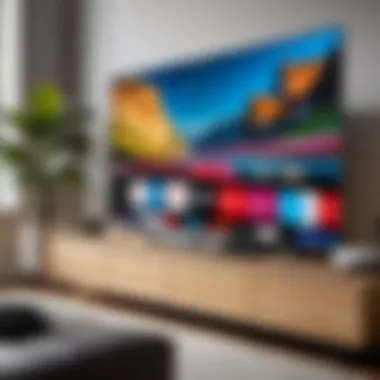

The Xfinity Stream mobile app is a convenient way to access your favorite shows and channels on the go. Available for both iOS and Android devices, the app offers a user-friendly interface that simplifies navigation through live TV and on-demand options. The mobile app is particularly useful for users who travel frequently or enjoy watching content outside their homes.
To use the mobile app, follow these simple steps:
- Download and Install: Obtain the app from the Apple App Store or Google Play Store. Ensure your device meets the required system specifications for smooth performance.
- Log In: Open the app and enter your Xfinity credentials. This step is crucial for accessing personalized content based on your subscription level.
- Explore Features: Once logged in, you can easily navigate sections like Live TV, On-Demand, Cloud DVR, and search features. This allows you to quickly find content to suit your interests.
The app also supports offline viewing. This feature enables you to download select titles for later viewing without needing an internet connection. Keep in mind, data usage could increase, depending on your download habits.
Accessing via Web Browser
Using a web browser to access Xfinity Stream can be highly beneficial, especially if you're on a desktop or laptop. This platform provides a larger screen experience, which is ideal for communal viewing or in-depth content interaction. To access Xfinity Stream through a browser, adhere to the following steps:
- Visit Xfinity Stream Website: Open your preferred web browser and navigate to the Xfinity Stream website. Ensure your browser is updated for optimal performance.
- Sign In: Similar to the mobile app, sign in with your Xfinity account. This ensures access to all personalized content and features based on your active subscription.
- Interface Overview: The web interface offers a layout similar to the mobile app but optimized for larger screens. You can explore different sections such as Live TV, On-Demand, and Your Library.
The web version enhances the viewing experience due to its clarity and ease of navigation. You can easily switch between categories and find specific shows without the limitations of mobile screens.
Utilizing both the mobile app and web browser offers flexibility, ensuring you can enjoy Xfinity Stream wherever you are. Whether using a phone on the move or a desktop at home, the choice of access aligns with individual preferences and circumstances.
Navigating the Xfinity Stream Interface
The interface of Xfinity Stream plays a pivotal role in the overall user experience. Understanding how to navigate it effectively enhances the ability to access content promptly and enjoyably. Users can quickly familiarize themselves with their preferences, ensuring relevant broadcasts or shows are never far from reach. This section will delve into the specific ways to leverage the interface, emphasizing features that will maximize your streaming experience.
Finding Live TV
Locating live TV channels is a crucial part of using Xfinity Stream. Upon launching the app or navigating the web interface, users are greeted with a dedicated tab for live television. This section will display various channels organized by categories like news, sports, and entertainment.
To find a specific channel, users can scroll through the grid layout or use the built-in filter options. The interface usually allows users to customize their viewing experience based on preferences. That might include marking favorite channels or setting reminders for upcoming shows.
Exploring On-Demand Library
The on-demand library is another significant aspect of the Xfinity Stream interface. Users can browse a vast collection of movies and television shows not bound by live broadcasting schedules. The layout is typically categorized by genres, allowing users to find content to suit their tastes easily.
Moreover, the most popular titles and recently added items are often highlighted. This feature helps users discover what to watch next without spending excessive time searching. Categories may include trending shows, new releases, or animated series, providing an organized way to explore content.
Using the Search Function
The search function further streamlines the viewing experience on Xfinity Stream. A prominent search bar is usually accessible, allowing users to input keywords related to their desired content. This keyword search enables users to find specific titles, genres, or even actors they want to explore.
This tool is particularly valuable for those who know exactly what they wish to watch but may need help recalling the title. The ability to filter results by categories, such as movies, series, or channels, further enhances efficiency.
"The ability to effectively navigate the Xfinity Stream interface is essential for optimizing your streaming experience."
Managing Account Settings
Managing your account settings is a crucial aspect of using Xfinity Stream. This section details how to update personal user information and set up parental controls, giving you greater control over your viewing experience. By maintaining proper account settings, you enhance both your security and usability, making sure your preferences align with your needs.
Updating User Information
Keeping your user information updated is essential for seamless access to Xfinity Stream. When you log in to your account, it is important that your email address, phone number, and payment information are current. This ensures that you receive notifications and updates pertinent to your account.
How to Update User Information:
- Log in to your Xfinity account on the website or through the app.
- Navigate to the account settings section.
- Choose user information and make necessary changes.
- Save the changes to apply the updates.
Updating information also improves the recovery options for your account. If you forget your password or cannot access your account for any reason, having updated contact information helps in regaining access quickly.


Managing Parental Controls
Parental controls are a key feature for Xfinity Stream, especially for families. These settings enable parents to restrict access to certain content based on ratings or specific channels. This capability not only protects younger viewers but also allows parents to cultivate a suitable viewing environment.
Setting Up Parental Controls:
- Access your account settings.
- Look for the parental controls tab.
- Choose the level of restriction suitable for your children.
- Set a PIN that’s easy for you to remember but hard for children to guess.
Parental controls can be adjusted over time. If your children reach new age milestones, these settings can be updated to introduce more content. This flexibility is important as it adapts to their changing needs and preferences.
"Taking charge of your account settings brings peace of mind and enhances everyone’s viewing experience."
Troubleshooting Common Issues
Understanding how to troubleshoot common issues with Xfinity Stream is crucial for ensuring users have a smooth and enjoyable streaming experience. This section delves into frequent problems encountered by users, offering practical solutions and insights. With the increasing reliance on digital content, addressing these issues promptly helps to minimize frustration and downtime.
Streaming Problems
Streaming problems can arise for a variety of reasons. These can include poor internet connectivity, device compatibility issues, or even problems within the Xfinity Stream app itself. Here are some of the primary aspects related to streaming issues:
- Internet Connectivity: Ensure that your internet connection is stable. A weak or intermittent connection can cause buffering issues. Conduct a speed test to confirm your internet speed meets the recommended requirements for streaming.
- Device Compatibility: Not all devices support Xfinity Stream. Check if your device is eligible and updated to the latest version. Older devices may have performance issues, impacting playback quality.
- App Issues: Occasionally, the app may require an update or may need to be reinstalled to function properly. If problems persist, try clearing the cache or data for the application.
In some cases, resetting your device can also resolve streaming problems. Following the above steps can enhance your streaming experience significantly.
Login Difficulties
Login difficulties are another common issue that users may encounter while trying to access Xfinity Stream. These problems can stem from multiple factors, and resolving them is essential for uninterrupted service. Here are some key points to consider:
- Password Recovery: Users often forget their passwords. Utilize the password recovery option to reset your password. Ensure your new password meets the security requirements set by Xfinity.
- Account Status: Ensure that your account is active and in good standing. An inactive account will prevent login. Check for any emails or notifications from Xfinity regarding your account status.
- Browser Issues: If accessing via a web browser, ensure the browser is updated and free from any extensions that may interfere with logging in. Clearing the browser’s cache can also improve login success.
Customer Support for Xfinity Stream
Customer support plays a critical role in ensuring a seamless experience for users of Xfinity Stream. In a tech-driven landscape, having access to reliable technical assistance can make all the difference. It can help mitigate frustrations when users encounter difficulties, allowing them to enjoy their entertainment without interruption. This section delves into how to access help resources and the various options available for contacting customer service.
Accessing Help Resources
Xfinity offers a range of help resources designed to assist users in navigating their services. These resources can provide solutions to common issues related to streaming, account management, and device compatibility. Here are several avenues to explore:
- Xfinity’s Online Help Center: This platform contains a wealth of information, from troubleshooting guides to FAQs. Users can quickly find solutions by searching specific terms or browsing categories.
- Community Forums: Engaging in the community forums can prove beneficial. Here, users can share experiences and solutions, making it a valuable platform for connecting with fellow Xfinity Stream subscribers. Discussion topics can range from technical glitches to recommendations for optimizing streaming.
- Video Tutorials: Understanding Xfinity Stream’s features can be made easier with video tutorials. These videos visually guide users on common procedures, enhancing overall comprehension.
Accessibility is key, and customers can often find answers faster through these resources. Efficient navigation of these options can lead to more effective problem resolution.
Contacting Customer Service
When self-help resources do not resolve an issue, contacting customer service becomes essential. Xfinity provides multiple ways to get in touch with their support team, ensuring that customers can find assistance in a manner that suits them best:
- Phone Support: This traditional method remains a popular choice. Customers can call the support number listed on their website for direct assistance. A representative will guide the user through their issues.
- Live Chat: For those preferring written communication, the live chat function is a practical option. Users can interact with a support agent in real time, which often proves expedient for resolving urgent concerns.
- Social Media: Utilizing platforms like Facebook and Twitter can also be effective. The company may respond promptly to inquiries made on social media, allowing for an alternative contact method.
"Exploiting various support channels can significantly enhance your experience with Xfinity Stream, making problem-solving more efficient."
Epilogue
The conclusion of this guide plays a vital role in reinforcing the importance of understanding and utilizing Xfinity Stream effectively. Throughout this article, we have explored various aspects of the service, from its key features to troubleshooting common issues. Each element contributes to the overall experience of the user, ensuring that they can fully leverage the capabilities offered by Xfinity Stream.
Summary of Key Points
- Understanding Xfinity Stream: Recognition of what Xfinity Stream offers is fundamental. This service includes live TV streaming and a vast library of on-demand content, appealing to various viewer preferences.
- System Requirements: Comprehending the device and internet requirements is crucial. Users must ensure compatibility with their devices and maintain a stable internet connection for optimal streaming performance.
- Setting Up Xfinity Stream: The setup process is straightforward but essential. Users must create an Xfinity account and download the app according to the guidelines for their specific devices.
- Access and Interface: Knowing how to access and navigate Xfinity Stream enhances the viewing experience. Users can easily find live TV options and explore the on-demand library.
- Account Management: Effective management of account settings, including parental controls, promotes a customized viewing experience while ensuring safety for younger audiences.
- Support Resources: Familiarity with available customer support can greatly alleviate frustrations associated with technical issues or service inquiries.
Final Thoughts on Using Xfinity Stream
In summary, Xfinity Stream represents a robust platform for digital entertainment. Its successful implementation relies on a user's understanding of its features, system requirements, and the setup process. Moreover, the guide addresses potential issues and offers solutions, empowering users to resolve common challenges.
Utilizing Xfinity Stream effectively not only maximizes the value of the subscription but also enriches the overall entertainment experience. As media consumption habits evolve, implementing the insights gained from this guide will aid users in navigating the service skillfully, transforming how they enjoy their favorite shows, movies, and live events. Therefore, embracing the full potential of Xfinity Stream is not merely a task, but an opportunity to enhance your viewing pleasure.



