Unlocking the AirPlay Experience on Roku Devices
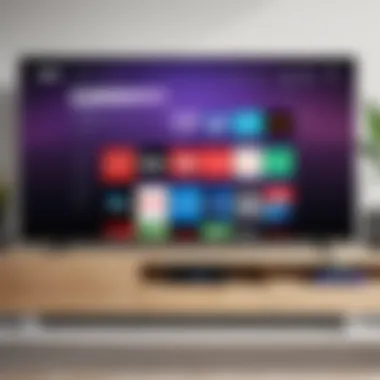
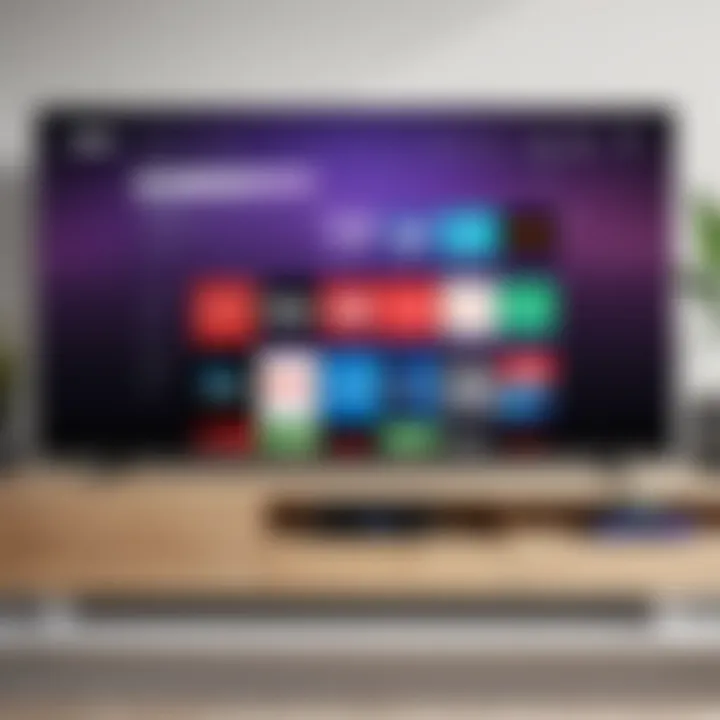
Intro
The introduction of AirPlay capabilities into Roku devices marks a significant shift in streaming technology and consumer convenience. This integration allows Roku users to mirror content from their Apple devices, enhancing the user experience while unlocking new functionalities. By understanding how the AirPlay app for Roku works, one can leverage its full potential for both leisure and productivity. In this guide, scenarios that benefit from AirPlay, such as sharing videos for presentations or enjoying movies with friends, will be explored. This section will lay down the significance of mastering these features, providing a deeper dive into what the audience can expect from the remaining parts of the article.
Latest Technological Innovations
Roku devices are known for updating their software to support newer technologies and user demands. The advent of AirPlay integration is no exception. Streamlined setups and improved functionality help users capitalize on the exchange between various Apple products and Roku devices.
Overview of the Newest High-Tech Advancements
Within this realm of technology, AirPlay stands out due its reliable wireless streaming from Apple products like the iPhone, iPad, or Mac. Users can effortlessly share their screens without the disorder of wires. In an age where seamless connectivity is vital, this innovation proves revolutionary. Roku’s support of such features means advancing not only user satisfaction but also expanding its ecosystem to cater to diverse media needs.
Detailed Analysis of Futuristic Technologies and Their Implications
Beyond simple video sharing, AirPlay presents opportunities for collaborative efforts in education and remote work. The ability to project apps, conduct presentations, or even play games directly from a device increases productivity. Furthermore, the adoption of high-resolution formats in streaming enhances image quality, pushing for a shift in how users consume media.
Key Features of AirPlay on Roku
Understanding the key features of AirPlay is crucial for effective usage. They include:
- Streamlined Sharing: The capability to share photos, videos, and music easily.
- Screen Mirroring: Users can display their device screens directly on Roku using AirPlay.
- Multi-Room Support: Control music in different rooms simultaneously, creating an integrated environment.
- High Compatibility: Support not only for classic devices but also newer models, making it versatile.
By capitalizing on these features, Roku users can enhance entertainment, facilitating more enjoyable viewing experiences.
Audience Impact and Implications
As home entertainment tech evolves, the expectations from consumers similarly grow. This functionality positions Roku among the leading streaming services by addressing consumer demands for connectivity. Users seeking ways to maximize their enjoyment will find AirPlay solutions both relevant and practical, suggesting ample reasons to engage with the content further.
Culmination of Innovations
In summary, shedding light on AirPlay’s advancements with Roku paints a picture of a much-needed response to evolving user habits. As the AirPlay app integrates deeper into consumer technology, it sets the stage for future innovations. Shifting from merely watching to fully engaging with content denotes a pivotal change that benefits consumers and encourages a strong embrace of this technological progression.
Prolusion to AirPlay and Roku
The integration of AirPlay with Roku clearly represents an important aspect of the modern home entertainment experiences. This guide focuses on how AirPlay enhances the functionalities of Roku devices, allowing users to stream content more conveniently. Understanding the synergy between these technologies has become essential for those looking to optimize their device usage.
Understanding AirPlay Technology
AirPlay is a wireless streaming technology developed by Apple. It allows users to share and stream music, photos, and video across various devices. Its primary appeal lies in its seamless connectivity and ease of use. When referencing AirPlay, elements like auto-discovery and streaming from iOS devices come into play. For example, users can effortlessly stream a movie from their iPad to their Roku TV using simple taps on their device. This type of direct sharing is extremely beneficial for users who prioritize simplicity in their media consumption. Key benefits of utilizing AirPlay include:
- User Convenience: Minimal setup required.
- Broad Compatibility: Works with a variety of Apple devices.
- Quality Streaming: Maintains high-definition quality during streaming.
Clearly, these features position AirPlay as a strong candidate for enhancing Roku's capabilities, making it logical for many to explore this integration further.
The Role of Roku in Home Entertainment
Roku devices have established themselves firmly in the home entertainment landscape. They offer access to a wide range of content from streaming platforms, transforming any television into a smart TV. With headquarters in California, Roku began as a pioneer in digital media streaming and has continuously evolved.
The advantage of Roku is its extensive app library. Users can watch shows, play games, and access news— all from their living rooms. Additionally, integration with AirPlay enhances the overall user experience. With a device like the Roku Ultra, the performance meets high standards. Features such as 4K streaming or HDR support make Roku an appealing choice. To sum up the role Roku plays:
- Content Diversity: Wide range of channels and apps.
- Accessibility: User-friendly interface.
- Affordability: Options available for all budgets.
Roku aligns with the technological demands of today's viewers, and when used with AirPlay, the combination opens up limitless streaming possibilities.
Compatibility of AirPlay with Roku
Understanding the compatibility between AirPlay and Roku is crucial for users who want to leverage the full features of their streaming devices. AirPlay is designed to allow seamless wireless communication and streaming among various Apple devices, while Roku offers a platform that enhances home entertainment. Knowing which Roku models support AirPlay and the specific software requirements for integration can significantly impact user experience.
AirPlay-Compatible Roku Models
Not all Roku devices are created equal when it comes to supporting AirPlay. Compatibility is primarily dependent on the model and the year of production. Typically, only the more recent Roku devices support AirPlay. Some of the AirPlay-compatible Roku models include:
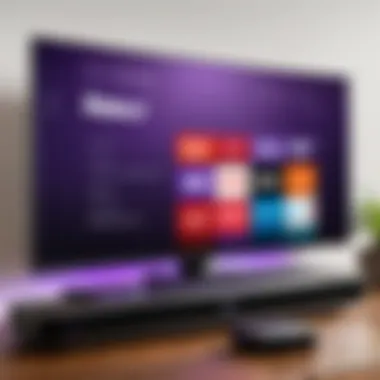

- Roku Ultra (2020 and later)
- Roku Streaming Stick 4K (2021 and later)
- Roku Streambar (2020 and later)
- Roku Premiere (2020 and later)
These models are equipped with the necessary hardware and updated firmware to facilitate AirPlay integration. It's essential for users to check their device specifications before attempting to use AirPlay functionalities.
To ensure full AirPlay capabilities, users should always keep their Roku devices updated to the latest firmware version.
Software Requirements for Integration
Successfully enabling AirPlay on Roku requires more than just compatible hardware; specific software considerations are equally important. Here are the essential software prerequisites:
- Roku’s Operating System: The Roku device should operate on version 9.4 or higher.
- Network Connectivity: Both the Roku device and the Apple device should be connected to the same Wi-Fi network. This ensures they can communicate with minimal disruption.
- iOS Version: If you are streaming content from an iOS device, make sure it runs on iOS 12.3 or higher for best performance.
In summary, checking both the model of the Roku device and satisfying the software conditions is integral to a functional AirPlay experience. Having the technical foundation set will allow users to transform their viewing habits and enrich their Roku capabilities.
Setting Up AirPlay on Roku
Setting up AirPlay on Roku offers numerous benefits and enhances the overall streaming experience. This topic addresses how to successfully configure AirPlay, allowing seamless content sharing between iOS devices and your Roku device. Understanding the setup process ensures users can maximize features without facing unnecessary barriers.
Initial Device Configuration
Initially, it is crucial to start with your Roku device powered up and readily installed on your TV. Necessary steps include setting up your Roku account if not already done. If you already use Roku, ensure that your software is updated to the latest version for the best performance. This includes initial toggling of privacy settings and selecting your desired language.
Steps to Configure:
- Go to Settings on your Roku home screen.
- Select System and then System update to check for the latest updates.
- Once updated, proceed to Settings again, and adjust additional settings as needed for personalized usage.
These steps are vital since an updated Roku guarantees enhanced compatibility with AirPlay features.
Connecting to Wi-Fi
Connecting your Roku device to Wi-Fi forms the foundation of using AirPlay. A stable connection ensures that media streams without interruption. Users must identify their home Wi-Fi network and connect their Roku device to it.
How to Connect:
- Open Settings from the main menu.
- Navigate to Network and select Wireless or Wired depending on your setup.
- When on Wireless, Roku will search for available networks.
- Select your network from the list and enter the password if prompted.
- Confirm the connection, and look for verification of your network status.
Successful Wi-Fi connection legitimizes any further usage of streaming functionalities on Roku.
Enabling AirPlay Functionality
After ensuring your Roku is connected to Wi-Fi, the next step is to enable AirPlay functionalities. This has transformative potential for allowing robust multimedia interactions with various Apple devices.
Steps to Enable AirPlay:
- From the main Roku menu, go to Settings.
- Proceed to Apple AirPlay and HomeKit.
- Turn on AirPlay by selecting Enable AirPlay.
AirPlay connectivity will often rely on household Wi-Fi stability. The more devices you link, the more potent your media experience can become.
Enabling AirPlay functionality essentially prepares your Roku device for seamless integration with your Apple ecosystem, improving media sharing interactions tremendously.
By following these concise instructions, users can set up their Roku for using AirPlay effectively. After the setup process, streaming from iOS devices becomes readily accessible.
Using AirPlay with Roku
Using AirPlay with Roku significantly changes how users interact with their streaming devices and enhances media consumption experiences. The integration allows individuals to harness the functionality of their iOS devices to effortlessly share content on a larger screen. This application opens up multiple pathways for engaging with the content, whether through streaming or screen mirroring.
Streaming Content from iOS Devices
Streaming content from iOS devices to Roku through AirPlay enables a seamless transition from a small screen to a more immersive, larger display. Ensuring this works correctly does require specific steps. First, the user needs to confirm their Roku device is compatible with AirPlay, and they must be on the same Wi-Fi network as their iOS gadget. The integration applies to a wide range of media types, including video, music, photos, and even games.
In terms of UX, users appreciate the smoothness with which they can share their favorite content. For instance, users often stream videos from platforms such as Apple TV or movies saved in their Photos app. The demand is thus for an effortless interaction with minimal disruption.
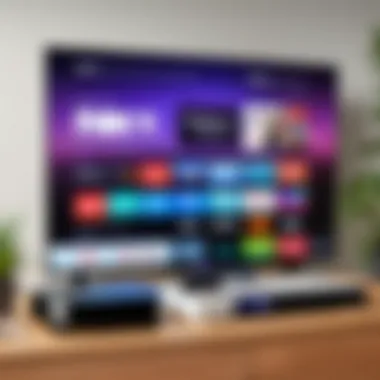
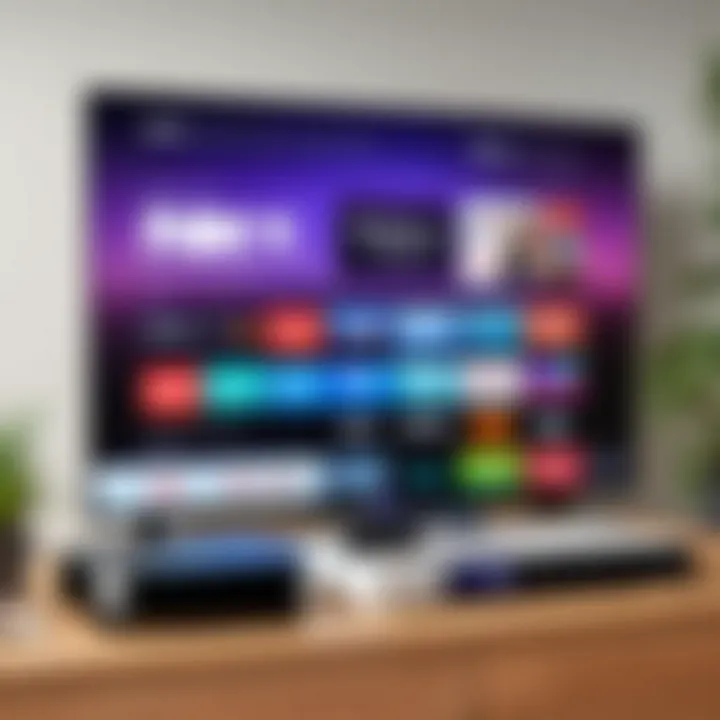
To stream, the user simply selects the AirPlay icon from the app they're using, then chooses their Roku device. This direct approach simplifies the streaming experience and minimizes frustration often associated with multiple steps.
Screen Mirroring Features
Screen mirroring extends the AirPlay functionality beyond just content streaming. This feature allows users to project their entire iPhone or iPad screen on the TV via Roku. For those who might want to share a presentation or gameplay, this becomes especially useful. Users interested in utilizing this function will generally find it straightforward, provided they follow the necessary procedures.
To activate screen mirroring, the user navigates to their iOS device's Control Center and selects 'Screen Mirroring.' Here they can choose their Roku device from the list provided. This capability is one of the distinct advantages of AirPlay as it enriches on-screen sharing experiences, providing opportunities for collaboration or simply personal entertainment.
Supported Apps for AirPlay on Roku
There is a wide array of applications that support AirPlay on Roku devices. Among them include the usual suspects like Netflix, YouTube, and Spotify. Using these apps through AirPlay can sometimes unlock different content options or resolutions compared to the native channels on Roku, providing users with better quality or exclusive content not found elsewhere.
Moreover, the range of possibilities available through AirPlay fosters creativity among users. Whether someone is organizing a family movie night through Apple TV or scrolling through Instagram and sharing moments with friends, the application proves itself sound and functional.
In summation, users should enjoy the benefits of rich content sharing and variety in experience, tightly knitted with determination toward smooth streaming solutions that maximize the existing capabilities of Roku devices. Each interaction, be it streaming or mirroring, embodies the essential concept of making media access simpler and more enjoyable.
Troubleshooting Common AirPlay Issues
In any setup that involves streaming technology, issues are often encountered despite the streamlined user experience promised by these applications. AirPlay’s integration with Roku is not immune to such problems. Understanding and resolving AirPlay issues is critical for users aiming to maximize their streaming experience. A thorough grasp of potential obstacles allows users to optimize their workflows and minimize interruptions during content consumption. Below, we dive into specific categories of AirPlay-related problems often faced by users and provide insights for troubleshooting each.
Connection Problems
Connection issues are among the more frequent dilemmas that users encounter when leveraging AirPlay with Roku. An unstable or unreliable network can significantly disrupt the streaming process. It is vital to ascertain that both the Roku device and the source iOS device are connected to the same Wi-Fi network. A mismatch here is often the culprit for connection problems.
Sometimes, the issue lies in the wireless signal's strength. If the signal is weak or if interference is present, the connection may not perform reliably.
To troubleshoot:
- Switch to a wired connection: Using an Ethernet cable for the Roku device can provide a stable network connection, decreasing the likelihood of disruptions.
- Check router settings: Changes to the router's configuration may sometimes be necessary, especially in relation to firewall settings that could be blocking AirPlay ports.
- Restart devices: A simple reboot of the Roku and the iOS device can often rectify temporary glitches affecting the connection.
Audio and Video Sync Issues
Sync problems between audio and video can create an unpleasant experience. This is often caused by latency issues either during transmission or in the devices themselves. It is essential for a seamless viewing experience that these elements align correctly. Various factors can contribute to such synchronizing challenges.
To address the issue:
- Adjust settings on Roku: Sometimes, audio delay settings can be manually adjusted to correct the sync. Popular streaming apps frequently have built-in options to tailor audio delays.
- Examine the Quality of the iOS Device: Ensure that the device running the AirPlay is not overstressed with heavy processing tasks that could slow down the streaming performance.
- Limit unnecessary devices: Disconnect other devices that might be draining bandwidth or processing power from the network.
App-Specific Challenges
Certain applications may present their own unique hurdles when utilized with AirPlay on Roku. Seasonal updates, feature changes, or exclusive permissions can result in unanticipated issues. It is important to stay informed about specific applications known for having quirks when working with streaming technology.
To mitigate such challenges:
- Keep Apps Updated: Always ensure that your applications are on the latest version to benefit from fixes and updates released by the developers.
- Refamiliarize with App Permissions: Applications often require specific permissions to operate effectively; double-check these settings on the iOS device.
- Search for Real-Time Solutions: Community forums and support pages, such as those on Reddit or Facebook, can provide quick insights into ongoing service disruptions related to specific applications.
Rectifying AirPlay issues necessitates a meticulous approach, emphasizing the importance of connectivity, synchronization, and compliance with application specifications. Mastery of these elements can enhance user experience when streaming via Roku indispensables, thus removing barriers to enjoying high-quality visual and audio content.
Comparative Analysis: AirPlay Versus Other Streaming Technologies
The exploration of AirPlay compared to other streaming technologies provides valuable insights into its usability, limitations, and advantages. With the rapid advancement of streaming devices and platforms, it is crucial to understand how AirPlay stands in relation to alternatives like Chromecast and Miracast. Comparisons allow users to choose the technology that best fits their needs, not just from a feature standpoint but also their compatibility and performance with various devices. As people look for seamless and efficient ways to stream content, knowing how these technologies differ is essential.
AirPlay vs.
Chromecast
AirPlay and Chromecast represent two distinct approaches to streaming media. AirPlay integrates fluidly with Apple’s ecosystem, allowing users to stream content directly from iOS devices and Mac computers. It preserves high-quality audio and video, making it favorable for Apple users.
On the other hand, Chromecast, a product from Google, allows casting from various apps on smartphones or tablets. Its broader compatibility caters to Android and iOS devices, offering flexibility across platforms. However, the nature of the casting is different; Chromecast often requires using remote apps or the Google Home application, whereas AirPlay connects more directly.
Key Considerations:


- Ecosystem: AirPlay suits users entrenched in the Apple universe.
- Device Compatibility: Chromecast has greater device compatibility including Chromecast with Google TV.
- Quality: AirPlay delivers higher quality streaming with minimal latency. -limited app-specific features, as Chromecast functions primarily over apps supported for casting.
In short, users must assess their device inventory and the desired flexibility in content streaming when choosing between AirPlay and Chromecast.
AirPlay vs.
Miracast
When positioned beside Miracast, another streaming technology, a few distinctions become apparent. Miracast operates as a peer-to-peer wireless technology that acts independently of any router and relies heavily on Wi-Fi Direct connection principles. This characteristic allows for delivering wireless screen mirroring for various devices, including Windows PCs and Android smartphones.
Unlike AirPlay, which mainly supports Apple products, Miracast aims for inclusivity across several manufacturers. Miracast, however, can often face hiccups in connection stability and may show inconsistencies in video quality. Whereas AirPlay has proven reliability in streaming, especially when streaming video or gaming from an Apple device.
Important Points:
- Functionality: AirPlay focuses on streaming high-quality content, while Miracast is more about screen mirroring.
- Compatibility: AirPlay is suited better for Apple users, whereas Miracast claims broader compatibility with numerous android devices and laptops.
- Quality and Stability: Experiences with AirPlay generally provide a stable and high-performing stream.
User Experiences and Feedback
User experiences play a crucial role in understanding the real-world implications of using the AirPlay app with Roku devices. As technology continues to evolve, insights from users not only highlight the benefits but also shed light on challenges and areas needing improvement. This section aims to analyze the various facets of user experiences associated with the AirPlay app for Roku, focusing on its appeal, performance, and usability.
Positive Reviews of AirPlay on Roku
Many users express satisfaction with the AirPlay integration on Roku. Key benefits reported include:
- Seamless Connectivity: Users appreciate how easily their Apple devices connect with Roku. The convenience of instantly streaming content enhances the overall viewing experience.
- High-Quality Streaming: Another common praise is the reliable streaming quality. Users notice minimal buffering and high-resolution playback, which is vital for enjoying movies and videos.
- Diverse Content Access: The ability to stream from various apps is often highlighted. Users value the freedom to access everything from videos on iPhones to music from Macs without hassle.
Future Trends in Streaming Technology
The landscape of streaming technology is continuously evolving. The integration of AirPlay with Roku exemplifies this trend. Consumer preferences guide this progression. As users demand more seamless experiences, the technologies adapt. Understanding future trends in streaming technology is crucial for tech enthusiasts and professionals alike. It will decide how content will be consumed and how platforms will be utilized in the future.
Predictions for AirPlay Development
The evolution of AirPlay in the context of Roku brings forth exciting possibilities. As device compatibility expands, we can anticipate enhancements that cater to a broader audience. The push for higher quality video will be at the forefront. Future updates may emphasize 4K streaming capabilities, aligning with the increasing adoption of 4K screens.
Moreover, as artificial intelligence continues to permeate all areas of tech, expect integration of smart recommendations within the AirPlay ecosystem. These developments could personalize viewing experiences, making content discovery easier and more user-friendly.
Here are some possible advancements for AirPlay:
- Expanded Device Support: More brands may strive to incorporate AirPlay technology.
- Increased Compatibility: Harmony with various operating systems will grow more widespread.
- Enhanced Security Features: As risks in data exposure magnify, safety will be a priority. Improved encryption will likely safeguard users’ privacy.
Impact of Streaming Technology on Media Consumption
Streaming technology redefines how audiences interact with media. Traditional viewing methods are being supplant by on-demand platforms. The convenience that AirPlay offers through Roku devices amplifies this change. Users can control their media experience with ease.
Moreover, the shift from blockbusters to niche content channels increases due to enhanced access. More content is available to various demographics, leading to diverse viewership trends.
This transition influences:
- Viewing Habits: Users now watch content tailored to their interests rather than fixed broadcast schedules.
- Content Production: Producers focus on small-scale projects fostered by audience engagement, producing a varied range of programming.
Ending
The final section of this article tackles the significance of employing AirPlay on Roku devices. As streaming technology evolves, understanding and implementing these features becomes critical for users who wish to maximize their media consumption experience. Using AirPlay enhances the potential of Roku as a versatile platform for various types of content consumption. This could bring forth numerous benefits that can elevate a user’s daily interactions with digital media.
Summary of Key Insights
Throughout this guide, we have discussed several key insights regarding the integration of AirPlay with Roku. Mere setup functions have been explored, but deeper aspects lie in how AirPlay streamlines user experience. Key points include:
- Compatibility: Not every Roku model supports this technology, yet a selection does, making it essential to verify your device’s specifications.
- Setup Procedure: Simple phases, from connecting to Wi-Fi to enabling the AirPlay option, are needful to enjoy the full breadth of functionalities.
- Content Accessibility: Leveraging AirPlay empowers users to access a myriad of applications, turning any Roku device into a focal point of entertainment.
- Troubleshooting: Common issues highlighted provide clear methods for resolutions, enhancing usability.
This underscores the integration’s practical relevance and its role in achieving seamless media flow.
Final Thoughts on Utilizing AirPlay with Roku
Consider AirPlay a vital component in adapting your Roku experience to a high level of sophistication. While enjoyment should always accompany media consumption, it is also derived from the knowledge and confidence one has in using such technology effectively.
“The future of entertainment does not rely solely on what we watch, but on how we share and experience it together.”
Embracing this notion can earn one significant advantages, guiding both entertainment habits and technological fluency. Explore, expand your toolset, and always aim for a richer media journey.



