How to Install the Amazon App Store on Android Devices
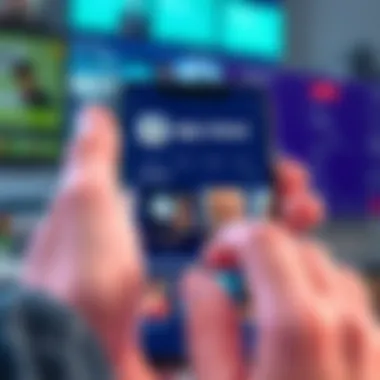
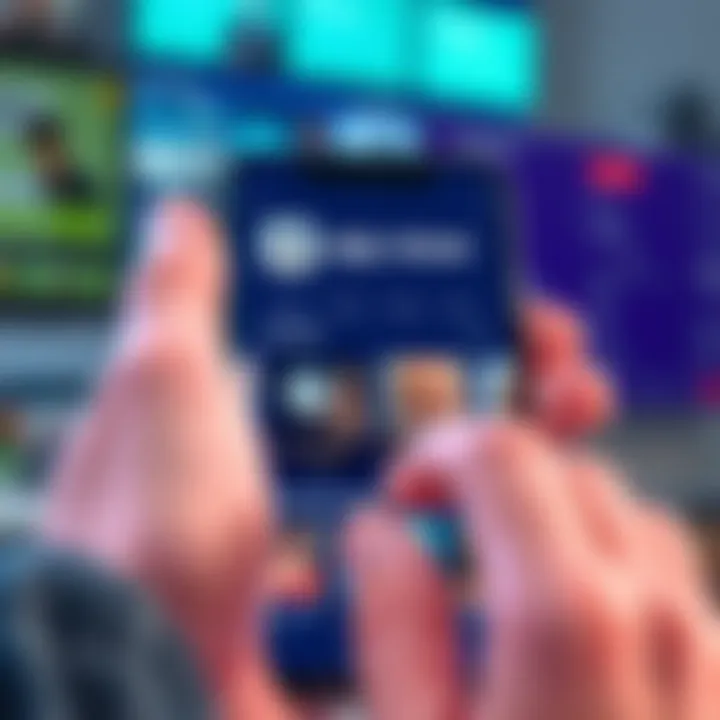
Intro
In an era where digital applications play a pivotal role in daily lives, exploring alternative app marketplaces can enhance one’s Android experience. The Amazon App Store is a prominent contender, offering a diverse library of applications that may not be readily available on the traditional Google Play Store. This guide seeks to demystify the installation process, equipping users with the knowledge they need to integrate this platform into their Android devices smoothly.
As users increasingly look beyond conventional sources for their app needs, there’s a growing curiosity about what Amazon's store has to offer. Whether it’s finding unique apps, games, or utilities, the possibility of expanded options piques interest.
By breaking down the prerequisites, installation steps, and troubleshooting tactics, as well as considering the implications of utilizing an alternative app store, readers can make well-rounded decisions. This guide is here not just to inform but also to empower tech-savvy individuals looking to enrich their digital toolkit.
This journey into the Amazon App Store also opens the door to understanding the nuances of app marketplace dynamics, providing insight into the importance of diverse app sources. After all, variety is not just the spice of life; it’s essential for an optimal digital experience.
Understanding the Amazon App Store
The Amazon App Store has emerged as a significant player in the ecosystem of app marketplaces, providing Android users with a distinct platform to acquire applications that might not be readily available on more conventional stores. Understanding this marketplace is essential for any tech enthusiast or user eager to explore diverse application options. It offers opportunities to enrich device functionality, broaden entertainment choices, and even discover unique productivity tools.
The relevance of the Amazon App Store cannot be overstated. Many users find that their Android devices come with the Google Play Store pre-installed, which, while comprehensive, may limit options for certain apps. The Amazon App Store serves as a valuable alternative, boasting exclusive apps, games, and sometimes even better pricing or promotional offers. In a digital landscape where users are pushed towards a one-size-fits-all model, the App Store presents the chance to find niche applications that can cater to specific needs.
Consideration of security implications is also important. Both the Amazon App Store and the Google Play Store have their protocols concerning app vetting and security measures, but the former might provide a different approach that interests tech aficionados. Moreover, learning about the support structures around this app platform can equip users to navigate challenges or queries efficiently.
"Diversity in app sources is not just an added benefit; it's an essential pathway to maximizing the potential of your device."
Prolusion to the Amazon App Store
Launched in March 2011, the Amazon App Store operates similarly to its more popular counterpart, presenting an interface where users can browse and download apps directly onto their Android devices. It aims to provide a curated selection of applications that meet Amazon's quality standards, ensuring a secure and enjoyable experience for users. Moreover, the presence of unique promotions like the Free App of the Day can draw in users seeking free-to-play content, further establishing its appeal within the competitive app market.
The compatibility with devices goes beyond merely being an Android platform. Users can also access it on Fire OS devices, which broadens the scope for Amazon's ecosystem. This cross-compatibility showcases Amazon's aim to capture a broader audience, thus enhancing user engagement across various devices.
Comparison with Google Play Store
When comparing the Amazon App Store to the Google Play Store, various elements come into play. One primary difference lies in the breadth of apps available. Google Play boasts millions of applications, whereas its Amazon counterpart offers a more modest catalog, but not without unique offerings.
- User Interface: The user interface of the Amazon App Store is arguably more direct and easier to navigate for some users. With simpler categorizations, it can cater to those who may not be as tech-savvy.
- Availability of Apps: Although the Google Play Store may have more apps overall, users often find exclusive offerings on the Amazon App Store that can’t be found elsewhere.
- Purchasing System: Amazon's pricing models can also be favorable, often providing options for promotional pricing or deals that draw consumers' interests differently than Google.
This means that while users might miss out on sheer quantity when opting for the Amazon App Store, they could gain value through quality or unique app experiences. This aspect is worthy of consideration when deciding where to download applications for your device.
Key Features of the Amazon App Store
In terms of functionality, several key features set the Amazon App Store apart and can enhance the user experience immensely:
- App Store Reviews: User-generated reviews help fellow users gauge the effectiveness of applications before downloading, a feature crucial to the decision-making process.
- Free Trials: Many applications on the Amazon App Store offer free trials. This aspect allows individuals to experience an app's functionality before committing to a purchase.
- Cloud-Based Backup: Users can save their purchases and permissions to the Amazon cloud, which allows for easy recovery and management across devices.
- Integrated Device Management: The ability to manage applications directly from an Amazon account can streamline the user experience significantly, making app management less of a hassle.
Understanding the Amazon App Store is crucial for tech enthusiasts. Its unique offerings, combined with potential cost benefits, can pave the way for an enhanced Android experience.
Prerequisites for Installation
Before diving into the world of the Amazon App Store, it’s crucial to understand the prerequisites for installation. This isn’t just a quick checklist, but an essential foundation that ensures a smooth installation process and optimal functionality of the app store. Missing even a single step could end up causing headaches down the road, so let’s lay it all out clearly.
Device Compatibility
The first step in preparing for the installation is knowing whether your device can handle the Amazon App Store. Not all Android devices are created equal, and compatibility can vary significantly.
Most modern Android devices should be compatible, but older models may run into snags. To check compatibility:
- Navigate to Settings on your device, then to About Phone. Look for the Android version. Amazon App Store generally requires Android 4.0 or higher.
- Pay attention to the manufacturer as well. Shopping through the Amazon App Store can sometimes be dicey on devices from less mainstream brands, so when in doubt, a quick search online might shed light on any known issues.
Ensuring compatibility isn’t just a matter of preventing installation errors; it can also enhance your overall experience. A compatible device will guarantee smoother app performance and fewer crashes down the line.
Enabling Unknown Sources
Now that you've figured out compatibility, the next step revolves around security settings. Android devices come with a default setting that restricts installations from sources outside the Google Play Store. This is where enabling Unknown Sources comes into play.
Here's how you can enable it:
- Go to Settings.
- Tap on Security.
- Look for Unknown Sources and toggle it on.
This adjustment allows your device to install applications from sources like the Amazon App Store, prioritizing user control over safety. Sure, there are risks involved, but by ensuring that you’re downloading from trusted and reputable sources, you mitigate much of the danger.
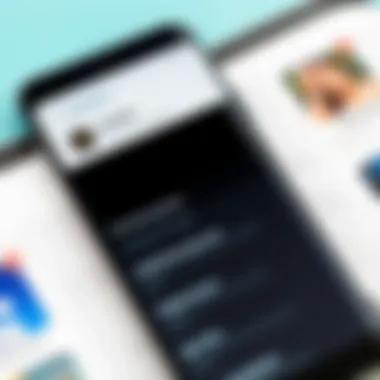

Enabling Unknown Sources expands your horizons, allowing access to a wider variety of apps. Just remember to switch it back off if you’re not planning to install anything else from outside the Play Store.
Sufficient Storage Space
Before hitting that download button, take a moment to check your storage space. The last thing you want is to stall mid-installation because of inadequate space. Apps can take up significant space, especially if they require additional data downloads post-installation.
To ensure you have enough room:
- Head to Settings > Storage. This will give you a snapshot of available memory.
- As a rule of thumb, having at least 200 MB of free space can prevent a lot of hassle.
- Consider clearing out unused apps or media that’s taking up space. It may even be a good opportunity for some spring cleaning on your device.
In the end, the prerequisites for installing the Amazon App Store are more than mere formalities. They set up a solid groundwork for user experience, ensuring your digital forays into the app ecosystem are free from unforeseen pitfalls.
Step-by-Step Installation Process
The process of installing the Amazon App Store on your Android device may seem straightforward, but it holds significance beyond just mere installation. This section details the steps crucial for successfully accessing a broader range of applications. Understanding the installation steps ensures that users can bypass common pitfalls that lead to frustration. With a clear roadmap laid out, both novice and seasoned Android users can successfully install and use the Amazon App Store, enhancing their devices' functionality and app diversity.
Downloading the Amazon App Store APK
To begin, you will need to download the Amazon App Store APK. This file serves as the bridge between your device and the Amazon application marketplace. You can find the APK file on the official Amazon website or trustworthy forums, ensuring you're getting the latest version without any shady modifications.
- Open your preferred web browser on your Android device.
- Enter the URL: https://www.amazon.com/appstore.
- Locate the download link for the APK. It may be labeled as "Download the Amazon App Store."
- Tap on this link, and your download should start automatically.
While downloading, it’s wise to keep an eye on your notification bar to confirm that the download progresses smoothly. If interruptions occur, restarting the download can save you from headaches later.
Installing the APK
Once the APK file has been downloaded, the next step is installing it. This may appear daunting compared to getting apps from the Google Play Store, but following the steps carefully will ensure success.
- Open your file manager and navigate to the "Downloads" folder.
- Tap on the Amazon App Store APK file.
- If prompted, enable the installation from unknown sources in your device settings. If you are running a modern version of Android, this option can usually be found under Settings > Security or Settings > Apps.
- Proceed with the installation by tapping on the "Install" button.
Trusting apps from some sources may feel uneasy, but if you follow the pathway from the official Amazon website, you’re typically in safe waters. Still, always check permissions requested by the app before confirming installation.
Launching the Amazon App Store
After the installation wraps up, it's time to explore the Amazon App Store. Launching it for the first time is a simple affair.
- Look for the newly installed Amazon App Store icon in your app drawer or on your home screen.
- Tap the icon to open the app.
- If prompted, sign in with your Amazon account credentials. If you don’t have an account, you can easily create one right within the app.
- Once you've signed in, you will be greeted with a world of apps ready for exploration.
"Launching the Amazon App Store opens the door to countless applications, expanding your Android experience far beyond the default Google Play offerings."
By inspecting the layout and browsing categories, you can begin discovering apps that cater specifically to your needs, giving your device a fresh breath of life. Engaging with various applications allows you to explore new functionalities and enhance your daily activities in ways that might not have been previously considered.
Navigating the Amazon App Store
Navigating the Amazon App Store can feel like a breeze once you're familiar with its layout and functions. This section addresses the fundamental aspects of utilizing this platform effectively. Given the unique features and interface of the Amazon App Store, understanding its navigation can enhance your overall experience and productivity when searching for and managing applications. By taking some time to understand how to move around in the store, you unlock a plethora of options to diversify your device's capabilities.
User Interface Overview
The user interface of the Amazon App Store stands out from other app marketplaces. Upon launching the app, you'll be greeted with a clean and organized layout that's fairly intuitive. The main screen typically showcases popular and featured apps. This part is crucial as it serves as your starting point for exploration. Key elements include:
- Categories: Users can easily browse through categories such as Games, Productivity, and Entertainment, allowing you to narrow your search.
- Search Bar: Located prominently at the top, the search bar lets you input specific keywords or app names, making it easier to find exactly what you need.
- Navigation Menu: The menu helps you switch between different sections quickly, such as My Apps, App Library, and Offers.
Understanding these components makes it easier to find what you seek without getting lost in the vast selection.
Finding Applications
When it comes to uncovering applications, the Amazon App Store has features that cater to different user needs. First off, the search function is simple yet effective. Just type the app name or relevant keyword, and you're good to go. However, there are also other ways to discover new apps:
- Top Charts: Check out the top free, paid, and trending apps to see what's hot in the market.
- User Reviews: The app listing often shows user ratings and reviews, offering you valuable insights about the app’s performance and common issues.
- Curated Lists: Occasionally, the storefront presents curated lists based on themes like "Best New Games" or "Apps for Productivity". These can lead you to hidden gems you might not discover otherwise.
Utilizing these features ensures that you’re not just finding applications but also uncovering those that may greatly enhance your user experience.
Utilizing App Recommendations
After you've dived deep into the Amazon App Store, you might notice the app recommendation feature catering to your preferences. The algorithm behind this ensures that users receive tailored suggestions based on their past downloads and browsing behavior. Key aspects of utilizing app recommendations include:
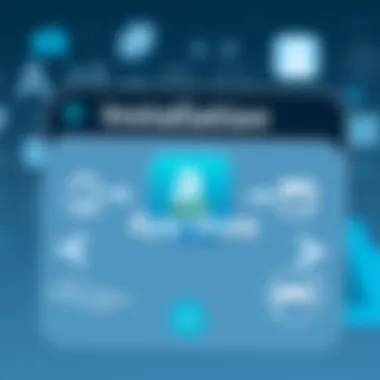
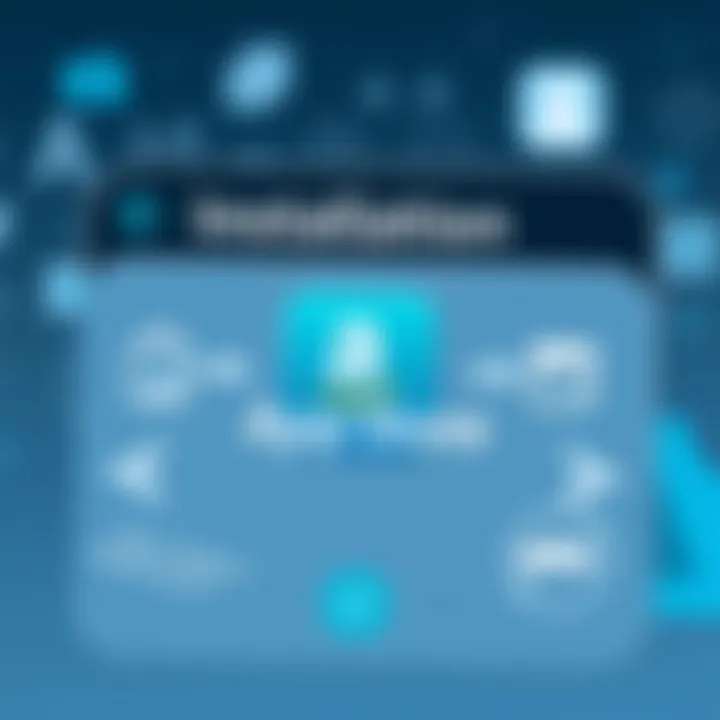
- Personalization: The more you interact with the store, the better the recommendations become. It’s akin to having your own curatorial assistant.
- Discoverability: Sometimes great apps fly under the radar. Recommendations can highlight lesser-known applications that fit your interests but don’t make it to the front page.
- Updates: Recommendations often include updates for apps you’ve previously downloaded, ensuring you’re always in the loop about new features or enhancements.
Incorporating these recommendations into your app-finding routine can save time and elevate your overall experience.
The Amazon App Store offers a unique approach to discovering and managing applications, making it seamless for users to find what they need while ensuring a diverse array of options are readily accessible.
Installing Apps Through the Amazon App Store
Installing applications via the Amazon App Store can open up a whole new world for Android users, and it's definitely more than just a matter of downloading some apps. This section delves into the practical aspects of leveraging the Amazon App Store, including its unique advantages and important considerations that come with using this platform.
The first notable benefit of the Amazon App Store lies in its exclusive offerings. While Google Play Store has a massive inventory, the Amazon App Store often features apps that are not readily available elsewhere. It's like searching for a rare gem in a sea of pebbles — sometimes the best finds are hiding in less populated areas.
Moreover, Amazon usually dishes out attractive deals on apps, often providing promotional discounts or even free applications for a limited time. This is something many users overlook. Let’s not forget the daily free app offerings, which could be a treasure trove for budget-conscious users. When apps can cost upwards of $10, free access to quality applications can beef up one’s productivity or entertainment options without breaking the bank.
An essential consideration when using the Amazon App Store is the interface and usability. Users who are familiar only with the Google Play Store might initially find the design unfamiliar. However, it’s not insurmountable. Adapting to the new layout and browsing mechanisms is a straightforward process. Beyond ease of use, it’s vital for users to understand the fundamental principles of searching, ratings, and downloading apps, which brings us to the next points that articulate the effective use of the Amazon App Store.
Searching for Specific Apps
When it comes to finding specific apps on the Amazon App Store, knowing how to navigate the search functionality is crucial. By default, the search bar is front and center, allowing users to input the names of the apps or genres they are interested in. However, it’s not merely about typing in a few keywords; it’s about knowing how to leverage filters and categories effectively.
Consider using precise keywords when searching. For instance, instead of just typing "games," try specifying the genre, such as "puzzle games" or "strategy games." This narrow focus can save time and lead you directly to what you’re seeking.
Additionally, utilizing the category navigation is smart. Categories break down apps into groups, and by exploring these sections, you might stumble upon hidden gems that you wouldn’t have found through a direct search.
Understanding App Ratings and Reviews
The significance of app ratings cannot be overstated. They provide a helpful snapshot of an app's performance and user satisfaction. Each app on the Amazon App Store displays a star rating that ranges from one to five, with five being the best. However, it's essential to dive deeper than just the numbers.
Reviews can offer invaluable insight. Reading through them allows you to gauge not only the app's functionality but also the developers' responses to queries or issues. If you see a pattern of complaints about bugs or crashes in the reviews, you might want to think twice before downloading.
Furthermore, check the date of the reviews. An app that was once problematic might have been fixed in a recent update, while a seemingly perfect app could have had issues just before the last update. Context can play a vital role in your decision-making process.
Purchasing and Downloading Apps
When buying apps through the Amazon App Store, it’s essential to be aware of the purchasing process. Many users may approach this aspect with trepidation, particularly when it comes to payment methods and security.
First off, ensure that you have your payment method set up correctly. You can link credit cards, debit cards, or even Amazon gift cards to your account. Once the setup is complete, the actual purchasing process is typically seamless. After selecting an app, the store will guide you through a few simple clicks to confirm your purchase.
Downloading apps is as straightforward as pie. After payment processing, the app automatically starts downloading directly to your device. One should remember to check if the download is successful before assuming everything is fine — a common pitfall that many users face.
In summary, installing apps through the Amazon App Store requires a little finesse and knowledge, but it's entirely feasible even for those less tech-savvy. By recognizing the unique offerings, understanding the search features, appreciating app ratings, and navigating the purchasing process, users can unlock significant value. The Amazon App Store is not just an alternative but a worthy co-pilot in the ever-evolving world of applications for Android devices.
Managing Applications from the Amazon App Store
Managing applications from the Amazon App Store is crucial for optimizing the performance and usability of your device. Each time you download an app, it's not just about acquiring new functionality but also about staying updated, maintaining storage efficiency, and ensuring a smooth user experience. When users understand how to efficiently manage their applications, they can truly unleash the potential of their devices while mitigating common technical pitfalls. Here, we will delve into the specifics of managing these applications effectively.
Updating Installed Apps
Keeping your applications updated is vital, as updates often include new features, performance improvements, and crucial security patches. Many users forget the importance of timely updates, which can expose them to vulnerabilities or cause apps to lag behind in functionality.
To update your installed apps through the Amazon App Store:
- Open the Amazon App Store on your device.
- Tap on the Menu icon, usually represented as three horizontal lines.
- From the dropdown, select My Apps.
- Here, you will see a list of apps that have available updates. You can choose to update each app individually or select Update All to have everything updated at once.
This process ensures that you're not only protecting your device but also enhancing your overall experience, as the more streamlined and secure your apps, the fewer issues you encounter.
Uninstalling Applications
Every now and then, the time will come when you might wish to uninstal an app—be it due to lack of use, dissatisfaction, or simply freeing up space for more meaningful applications. Uninstalling is a straightforward process but knowing when to do it can also reflect good digital housekeeping.
To remove apps from the Amazon App Store:
- Access the App Store and navigate to My Apps.
- Find the application you wish to delete.
- Tap and hold the app icon, or click on the app to access its details.
- There should be an Uninstall option; select it and confirm your choice.
The space saved can lead to better performance across your device. Sometimes, less is indeed more when it comes to apps.
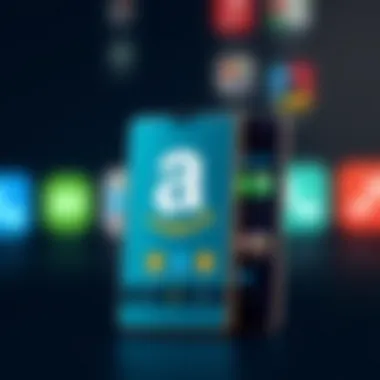
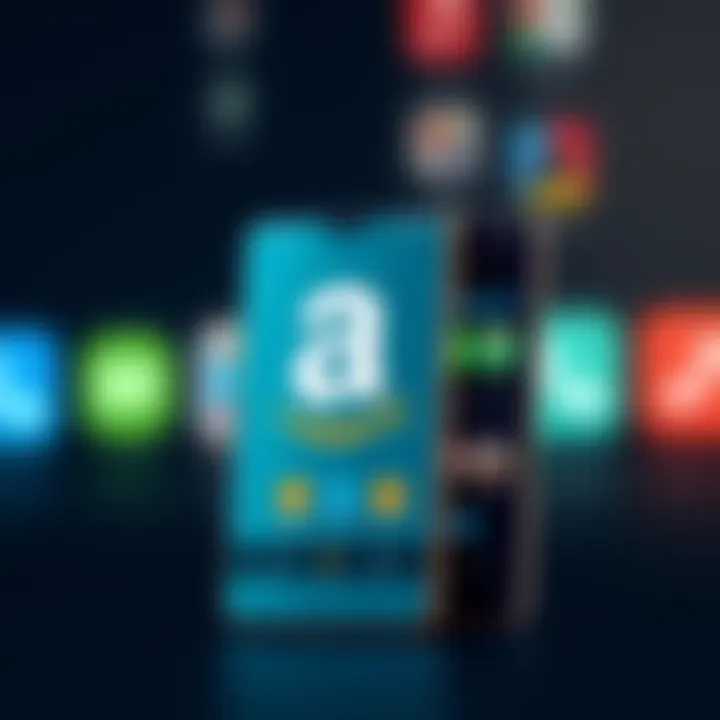
Accessing Purchased Content
Once you've made a purchase through the Amazon App Store, finding and managing this content can be a breeze if you know where to look. All purchased apps are tied to your Amazon account, meaning you can redownload them whenever needed. This feature is essential for users who switch devices or simply want to clean their interface without losing access to their favorite tools.
To access your purchased content:
- Open the Amazon App Store.
- Tap on the Menu icon and select Your Account.
- Navigate to Your Apps.
- Here, you can see all the purchased apps. If an app is uninstalled, it will be available for you to download again at no extra cost.
This ease of access ensures that users feel secure in their purchases, knowing they can always retrieve their digital assets without hassle.
In summary, managing your applications effectively from the Amazon App Store not only improves device performance but helps users maintain control over their digital environment. By regularly updating apps, uninstalling what no longer serves, and easily accessing purchased content, you're setting yourself up for a better overall experience.
Troubleshooting Common Installation Issues
When diving into the world of the Amazon App Store on Android, it’s not all smooth sailing. Sometimes you might hit a snag or two. This part of the guide is crucial as it sheds light on the common hurdles that users face while trying to install the Amazon App Store. Understanding how to troubleshoot these issues can save time and frustration, ensuring a smoother installation process. Let’s break down some typical problems that crop up during installation and how to tackle them effectively.
Installation Failure Notifications
One of the first signs that something’s amiss during installation is the dreaded installation failure notification. These alerts can arise for a myriad of reasons. It could be due to an incomplete download, permission settings, or even the app being incompatible with your device.
When you get these notifications, don’t just throw your hands up in despair. Here are a few steps to follow:
- Check Internet Connection: Sometimes, a weak or disconnected Wi-Fi can lead to incomplete downloads.
- Verify Permissions: Make sure that your device has the necessary permissions enabled to download and install apps from unknown sources.
- Re-download the APK: If you suspect that the downloaded file is corrupt, try downloading the Amazon App Store APK again.
By examining these elements, you can often clear up the installation failure and get back on track.
App Compatibility Problems
App compatibility problems can arise when the Amazon App Store is installed on a device that cannot support its version or features. This often leads to the display of error messages informing users that the app cannot be launched or is not optimized for their device.
To address compatibility issues, consider the following strategies:
- Check Device Specifications: Make sure your device meets the minimum requirements for running the Amazon App Store. Sometimes an outdated version of Android might be the culprit.
- Update Your System: Ensure that your operating system is up to date. Running outdated software can lead to various compatibility issues.
- Research Alternatives: If you discover that your device simply can’t run the app, it might be necessary to look for alternative platforms or update your hardware.
Doing these checks will often alleviate any compatibility woes you might face.
Resolving Connectivity Problems
Connectivity problems are another common bump in the road when installing the Amazon App Store. If your connection drops mid-install, the app might not download correctly, which then can lead to either a failed installation or a buggy app.
Here’s how to iron out those connectivity issues:
- Steady Connection: Ensure you have a stable Wi-Fi connection. Fluctuating signals can mess up file downloads.
- Reset Network Settings: Sometimes, your network settings might need a little refresh. Go into your settings and reset them to default.
- Use Mobile Data: If Wi-Fi is giving you trouble, consider switching to mobile data temporarily, assuming you have a good signal and data availability.
By following these troubleshooting tips, you can restore connectivity and improve your chances of a smooth installation process.
In summary, it’s essential to recognize common installation issues when using the Amazon App Store. If you can diagnose and resolve problems swiftly, you’ll spend less time worrying and more time enjoying new apps.
Considerations for Using the Amazon App Store
When venturing into the world of app stores, especially one like the Amazon App Store, it’s crucial to recognize various elements that can impact user experience. Unlike the Google Play Store, the Amazon App Store offers a unique alternative, but with that come certain considerations. Here, we'll delve into security, legality, and the support network surrounding this platform.
Security Implications
One of the primary concerns when using any application marketplace is security. The Amazon App Store has its own set of security practices, but they may differ from what you’re used to with other platforms. Users should be keenly aware that even though the Amazon App Store curates its offerings, there is always a risk with third-party applications.
- Assess App Permissions: Users should diligently check permissions requested by apps during installation. For instance, if a game requests access to your contacts or camera, it's a red flag.
- Regular Updates: The store frequently updates its apps, which is a good sign. Staying on top of these updates can help maintain device security.
- User Reviews: Reading reviews and ratings can shed light on an app’s reliability. A well-reviewed app may offer greater peace of mind.
In a nutshell, vigilance is key—keeping an eye on permissions and reviews can greatly enhance your security posture in the Amazon App Store.
Legal and Licensing Factors
Navigating the legal landscape around app usage can feel tricky, especially with a store that operates alongside well-known platforms. Each app on the Amazon App Store comes with its own licensing agreement, which users should familiarize themselves with. Knowing what you’re signing up for is vital, as it informs how you can use the app and what the developer retains the rights to.
- Intellectual Property: Understanding that apps may be subject to various intellectual property laws can save you trouble down the line. Using or distributing copyrighted content without permission can lead to legal repercussions.
- Terms of Service: Before installing an app, it’s wise to read its terms of service. Some apps may impose restrictions that could affect how you use them.
Navigating these legal waters isn’t always straightforward, but a bit of due diligence can protect you.
User Support and Community Resources
Another essential consideration is the support infrastructure surrounding the Amazon App Store. While the store boasts a range of applications, finding help when things go south can be challenging. Here are a few points to remember:
- Amazon Support: The Amazon App Store does have an established customer support team, but response times may vary. Users might experience delays during peak hours.
- Community Forums: Engaging with community forums like Reddit can be invaluable. Often, fellow users have encountered similar issues and can offer practical advice or solutions.
- Resources and Guides: Amazon and various tech blogs provide guides and resources dedicated to troubleshooting common issues with the store. Familiarizing yourself with these can be a lifesaver.



